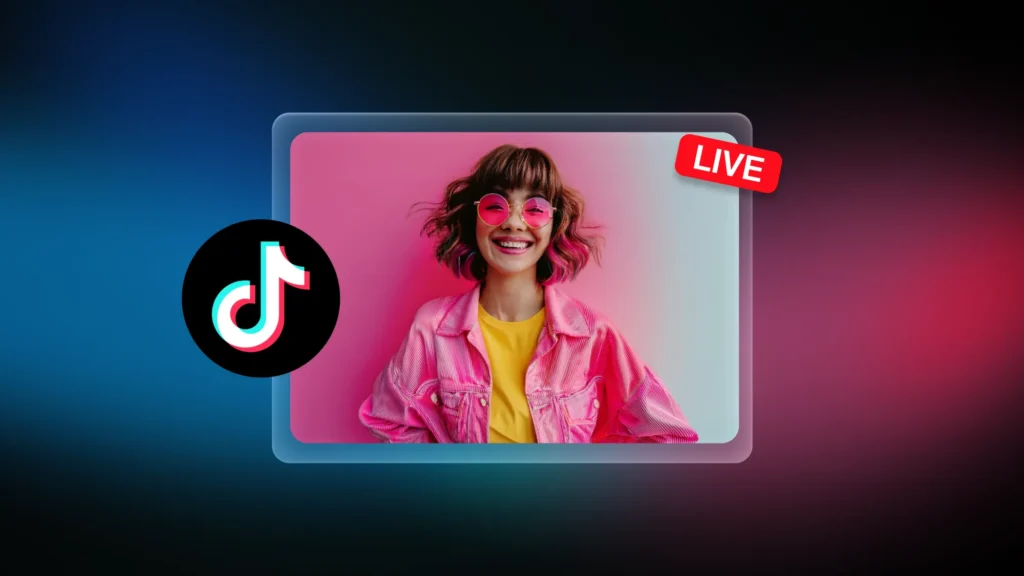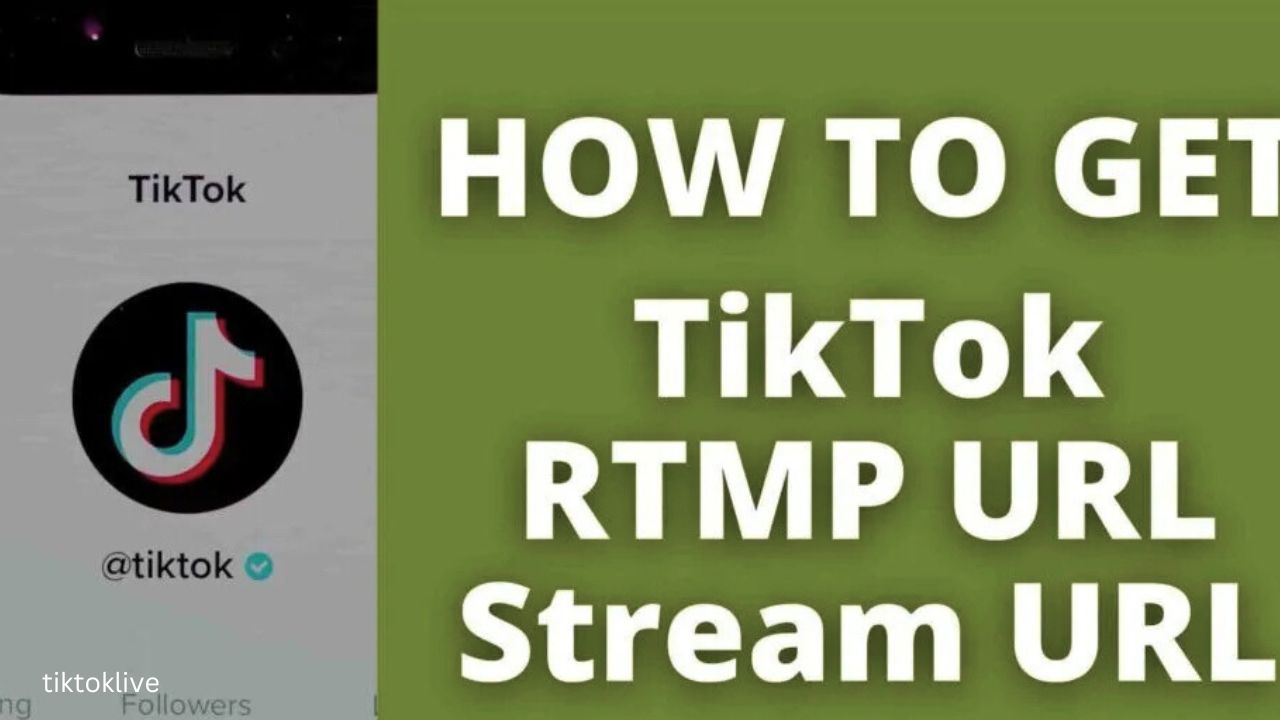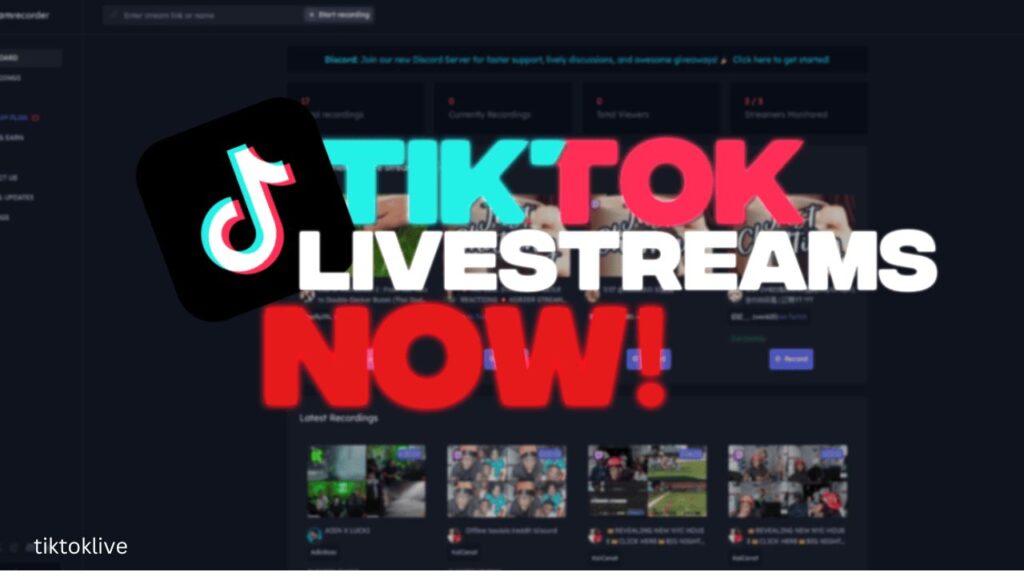
TikTok Live Stream Key Step by Step 2025 Guide
Table of Contents
The world of TikTok Live is booming. Creators are finding new ways to connect, share their passions, and even make money. It’s truly amazing to see. But many folks hit a snag before they even get started: finding that mysterious TikTok Live stream key. This little bit of info is super important.
Don’t worry if you feel stuck. Lots of people struggle with this. This guide will walk you through everything you need to know. We’ll show you how to find your TikTok Live stream key for 2025. You’ll get clear, easy steps. Soon, you’ll be broadcasting live on Tiktok Live stream key with no problem at all. Get ready to go live!
Understanding the TikTok Live Stream Key What It Is and Why You Need It
Getting ready to stream on TikTok brings up a few new terms. One of the most important is the “stream key.” Knowing what this is helps you understand how your live show gets from your computer to TikTok.
What is a TikTok Live Stream Key?
Think of your TikTok Live stream key as a special password. It’s a string of letters and numbers. This code is unique to you. It helps TikTok know that the video feed coming in is really from your account. It’s like a digital key to your own personal broadcasting studio. When you use outside software, this key links everything up.
Why is the Stream Key Essential for Going Live?
This stream key is critical for a few reasons. First, it’s how TikTok checks who you are. Without it, anyone could try to stream on your account. Second, it lets your streaming software, like OBS Studio, talk to TikTok’s servers. The software sends your video and sound to TikTok using this key. It makes sure your content goes to the right place. Keeping your stream key secret is also very important. If someone else gets it, they could stream using your TikTok name.
Differences Between TikTok’s Mobile Live and Desktop Streaming
You might have gone live on TikTok before using just your phone. When you do that, TikTok handles all the tech stuff behind the scenes. You simply press a button and you’re live. No stream key needed.
But if you want more control, or use fancy setups like multiple cameras, you’ll stream from your computer. This is where the stream key comes in. Using desktop streaming with tools like OBS Studio gives you pro features. You can add overlays, special effects, and more. That’s why knowing how to find your TikTok Live stream key is so useful for serious creators.
Preparing for Your First TikTok Live Broadcast
Before you even think about finding your TikTok Live stream key, you need to make sure you’re ready. There are a few basic things to check off your list. These steps set you up for success.
Meeting TikTok’s Live Eligibility Requirements
TikTok has rules for who can go live. These rules help keep the platform safe and fun. You need to meet a certain follower count. Often, this is around 1,000 followers, but TikTok can change this number. Your account also needs to be old enough. It must have a good history, meaning you follow the community rules. Plus, there are age limits for going live. Make sure you check TikTok’s official rules for the most up-to-date info in 2025.
Choosing the Right Streaming Software
To use your TikTok Live stream key, you need special software. This program helps you put your video and sound together. Then it sends it to TikTok. Here are some popular choices:
- OBS Studio: This one is free and very powerful. Many pros use it. It’s open-source, which means a big community helps make it better.
- Streamlabs OBS: This is another free option. It’s often seen as easier to start with than regular OBS. It also has cool extra features if you pay for them.
- vMix: This software costs money. But it offers many advanced features for serious broadcasters.
- Restream.io: This service lets you stream to TikTok and other places at the same time. It’s great for reaching a wider audience.
When picking software, think about what you need. Is it easy to use? Can you add cool graphics? Does your computer have enough power to run it smoothly? Make sure it works with your computer’s operating system too.
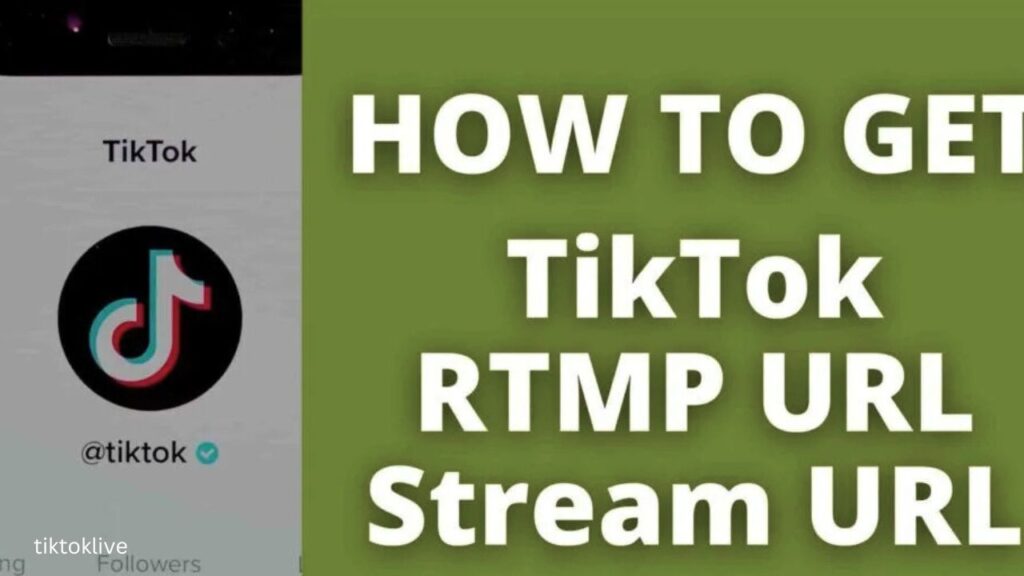
Setting Up Your Streaming Environment TikTok Live Stream Key
A good live stream needs more than just a stream key. Your internet connection is super important. You need a fast and steady upload speed. This is what sends your video out. Aim for at least 5-10 Mbps for good video quality. Any less, and your stream might look choppy.
Next, consider your gear. You’ll need a webcam or a better camera setup. A good microphone is also key. Clear sound makes a huge difference. Viewers will leave if your audio is bad. Your computer should be strong enough to run the streaming software. A powerful processor and enough memory help a lot.
Lastly, think about your space. Good lighting makes you look better on camera. Natural light from a window works wonders. Try to find a quiet spot. This helps keep background noise out of your stream. A little prep here goes a long way.
Step by Step Guide Finding Your TikTok Live Stream Key
Now, for the main event! Finding your TikTok Live stream key is easier than you might think. Just follow these steps carefully. You’ll need a computer for this part, as stream keys are for desktop streaming.
Accessing Your TikTok Creator Tools TikTok Live Stream Key
First things first, open your web browser. Go to TikTok’s website. Make sure you are logged into your TikTok account. You can’t find your stream key if you’re not signed in. Once you’re on the TikTok homepage, look for where you can create new content. This might be a “Upload” button or a “Go Live” option right away.
The Live Center or Go Live Setup Page
After you click on the “Go Live” button or related option, you’ll land on TikTok’s live streaming setup page. This area is often called the “Live Center” or something similar. It’s like your control panel for live broadcasts. Here, you’ll see options to set up your stream. This includes choosing your stream title and topic. Look around for a section about using external streaming software. This part might be named “Streaming Software,” “RTMP Settings,” or “Live Studio.” TikTok updates its layout sometimes, so the exact words can change.
Locating Your Unique Stream Key and Server URL
Inside the streaming software section, you will find two crucial pieces of information. One is your Stream Key. The other is the Server URL (sometimes called an RTMP URL). Both are needed. The stream key is your unique code. The server URL tells your software where to send your stream on TikTok’s network.
You’ll see a button next to each of these, often labeled “Copy.” Click these buttons to save the information. Be sure to copy both the stream key and the server URL. It’s a good idea to paste them into a simple text editor like Notepad first. This helps make sure you copied them right. It also helps you avoid any extra spaces or hidden characters. Remember, never share your stream key or server URL with anyone you don’t trust. Keep them private!
When to Generate a New Stream Key
Your TikTok Live stream key is important. Sometimes you might need to get a new one. If you ever think someone else saw your key, get a new one right away. This keeps your account safe. If you set up a new computer for streaming, or switch to different software, it’s also a smart move to generate a new key. TikTok might also tell you to get a new key for security updates. It’s a good habit to keep your streaming setup secure.
Integrating Your Stream Key with Streaming Software (OBS Example)
Once you have your TikTok Live stream key and server URL, the next step is to put them into your streaming software. We’ll use OBS Studio as an example here. It’s very popular and free to use.
Configuring OBS Studio for TikTok Live
First, if you don’t have OBS Studio, download it from their official website. Install it on your computer. When you open OBS, you’ll see a main window. Look for the “Settings” button. It’s usually in the bottom right corner. Click on it. A new window will pop up with many options.
Inside the Settings window, find the “Stream” tab on the left side. Click on it TikTok Live Stream Key. This is where you tell OBS where to send your live video.
Inputting Your Stream Key and Server URL
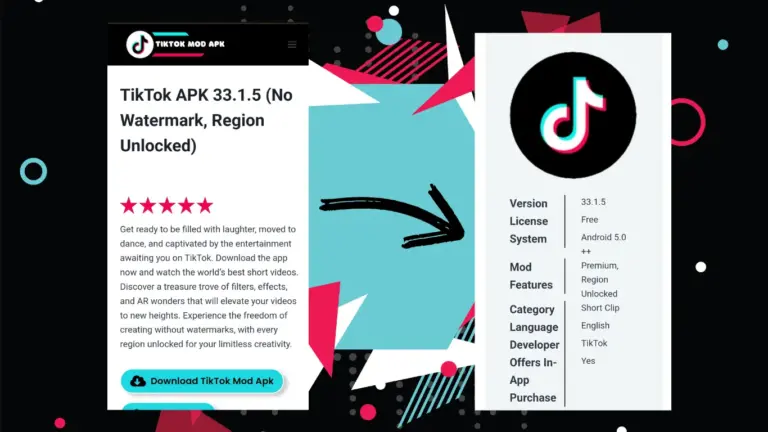
On the “Stream” tab, you’ll see a “Service” dropdown menu. Change this to “Custom…” This tells OBS you’re putting in your own server details.
Now, you’ll see two empty boxes: “Server” and “Stream Key.”
- Paste your TikTok RTMP Server URL into the “Server” field. Make sure it’s the full address.
- Paste your TikTok Live Stream Key into the “Stream Key” field. Be very careful here. Don’t leave any extra spaces before or after the key. This is a common mistake that can stop your stream from working.
Once both are pasted, click “Apply” and then “OK” to save these settings.
Setting Up Video and Audio Bitrates
Good video quality needs the right settings. Go to the “Output” tab in OBS settings. Here, you’ll adjust your bitrates. Video bitrate controls how clear your picture looks. For 1080p video, try a video bitrate between 3500 and 6000 kbps. Your internet upload speed will decide the best setting for you. Faster internet means you can use a higher bitrate.
Audio bitrate affects how clear your sound is. A good range is 128-160 kbps. This keeps your voice sounding sharp.
You’ll also see options for an “Encoder.” If your computer has a modern graphics card (NVIDIA or AMD), use its hardware encoder (like NVENC for NVIDIA). These work much better than software encoders (x264) for most gaming or general TikTok Live Stream Key. Hardware encoders take the load off your main computer processor. This helps your stream run smoother.
Adding Sources (Webcam, Screen Capture, etc.)
Now that OBS knows where to send your stream, you need to tell it what to send. In the main OBS window, look for the “Sources” dock at the bottom. This is where you add everything viewers will see and hear.
- Webcam: Click the “+” button under “Sources.” Choose “Video Capture Device.” Pick your webcam from the list. This adds your face to the stream.
- Screen Capture: Want to show your game or a webpage? Click “+”, then choose “Display Capture” (for your whole screen) or “Window Capture” (for one program).
- Microphone: Make sure your mic is picking up sound. Click “+”, then “Audio Input Capture.” Select your microphone. You should see the audio bar moving when you talk.
Set up your scene just how you like it. This is your chance to get creative.
Troubleshooting Common TikTok Live Stream Key Issues
Even with a step-by-step guide, things can sometimes go wrong. Don’t get discouraged! Most problems are easy to fix. Here are some common issues you might run into when using your TikTok Live stream key.
Invalid Stream Key or Connection Errors
This is probably the most common problem. If OBS or your streaming software says “invalid stream key” or won’t connect, try these fixes:
- Double-Check Copy/Paste: Go back to TikTok’s Live Center. Re-copy your stream key and server URL. Paste them very carefully into OBS. Make sure there are no extra spaces at the beginning or end of either one. Even one wrong character can cause issues.
- Expired Key: Sometimes, a stream key might expire or TikTok might need you to refresh it. Go back to the TikTok Live setup page. Look for an option to “Generate New Key” or “Reset Key.” Try using the new one.
- Incorrect Server URL: Make sure you’re using the correct RTMP URL that TikTok provides. It works hand-in-hand with your stream key. If the URL is wrong, your stream won’t find its way to TikTok.
Stream Not Appearing on TikTok
You’ve hit “Start Streaming” in OBS, but nothing shows up on TikTok. What gives?
- “Start Streaming” in OBS: First, simply check your streaming software. Did you actually press the “Start Streaming” button? It sounds silly, but it happens.
- TikTok Live Dashboard: Go back to your TikTok Live setup page in your web browser. This page should show you a preview of your stream if it’s working. If you see a black screen or a message saying “waiting for stream,” then TikTok isn’t getting your signal.
- Network Issues: Your internet connection is crucial. A weak upload speed or a shaky connection can stop your stream. Try restarting your router. Run a speed test to check your upload speed. If it’s too low, that’s likely the problem.
Audio vs Video Quality Problems
Is your stream blurry, choppy, or does it sound bad?
- Bitrate Too High/Low: If your video looks blurry, your bitrate might be too low. If it’s choppy, your bitrate might be too high for your internet speed. Adjust it in OBS’s “Output” settings. Try going up or down in small steps. Test until it looks good.
- Encoding Overload: Your computer might be working too hard. If OBS shows a warning about “encoding overload,” try lowering your resolution (e.g., from 1080p to 720p). You can also lower your frame rate (from 60 fps to 30 fps). Using a hardware encoder (like NVENC) can fix this too. Close other programs that use a lot of computer power.
- Software Conflicts: Other apps on your computer might be fighting for resources. Close any programs you don’t need while streaming. This frees up power for OBS. Make sure your graphics drivers are updated too.
Solving these issues usually takes just a few tries. Don’t give up!
Best Practices for a Professional TikTok Live Broadcast
Finding your TikTok Live stream key and getting connected is a big step. But being a great streamer means more than just technical setup. Here’s how to make your TikTok Live broadcasts stand out.
Engaging Your Audience During the Stream
Your viewers came to see you! Talk to them. Read the chat messages as they come in. Try to answer questions and respond to comments in real time. This makes viewers feel seen and part of the show.
You can set aside time for Q&A sessions. Let people ask you anything. This builds a strong bond. Also, don’t forget to tell people what to do. Ask them to follow you, tap the screen for likes, or share your stream. Simple calls to action help your channel grow.
Utilizing Stream Overlays and Alerts
Want to look more professional? Use stream overlays. These are graphics like your logo, a “new follower” bar, or a custom background. They make your stream look polished. Alerts are also great. They pop up on screen when someone follows you, sends a gift, or subscribes. These small touches add a lot of flair.
Tools like Streamlabs or even some OBS plugins let you create and manage these. They’re a simple way to boost your stream’s look.
Understanding TikTok’s Live Monetization Features
Many creators hope to earn money from their live streams. TikTok offers ways for this to happen. Viewers can send virtual gifts during your stream. These gifts turn into “Diamonds” for creators. You can then convert these Diamonds into real money.
Beyond gifts, eligible creators might access other features. This could include the Creator Fund or TikTok Series. The key to making money on TikTok Live is to be consistent. Stream often. Provide fun, engaging content. This builds a loyal audience who wants to support you.
Security and Privacy for Your Stream Key
This is super important: never share your TikTok Live stream key publicly. Treat it like your bank PIN. If someone gets your key, they can stream to your TikTok account. This means they could say or do things under your name.
Also, be careful if you stream from a shared computer. Always log out of your streaming software. Don’t save your key where others can see it. It’s a smart idea to generate a new key every so often. This adds an extra layer of security to your streams. Keeping your key safe keeps your account safe.
Conclusion
You’ve learned a lot about the TikTok Live stream key. It’s that special code linking your software to TikTok. We’ve covered why it’s so important and how to find it. You now know the steps to get it from TikTok’s Live Center and paste it into OBS.
Here are the main things to remember:
- Check TikTok’s live requirements first.
- Pick the right streaming software for you.
- Find your unique TikTok Live stream key and server URL.
- Carefully enter them into your software.
- Set up your video and audio just right.
- Always troubleshoot common issues like connection errors.
- Engage with your audience during your stream.
- Keep your stream key private and safe.
With this guide, you’re ready. You can now use advanced streaming setups for TikTok. Don’t be afraid to try new things. Practice makes perfect. TikTok Live is a powerful way to connect. Go out there and share your unique voice with the world! The possibilities in 2025 are endless for creators like you.
Internal Link Examples:
- Link to a TikTok Growth Tips Page
Example:
Learn more in our Complete Guide to Growing on TikTok in 2025 - Link to TikTok Monetization Tips
Example:
Want to earn from your livestreams? Check out How to Monetize TikTok Live in 2025 - Link to a Basic Setup Guide
Example:
New to live streaming? Read our Beginner’s Guide to Setting Up TikTok Live - Link to TikTok Troubleshooting
Example:
Having issues going live? Visit our TikTok Live Troubleshooting Page - Link to Content Creation Tools
Example:
Check out the best TikTok Tools for Content Creators in 2025
- Unlocking the Stream Your Complete Guide to ,

- TikTok LIVE Explained Your Ultimate Guide to Going Live Understanding the Phenomenon
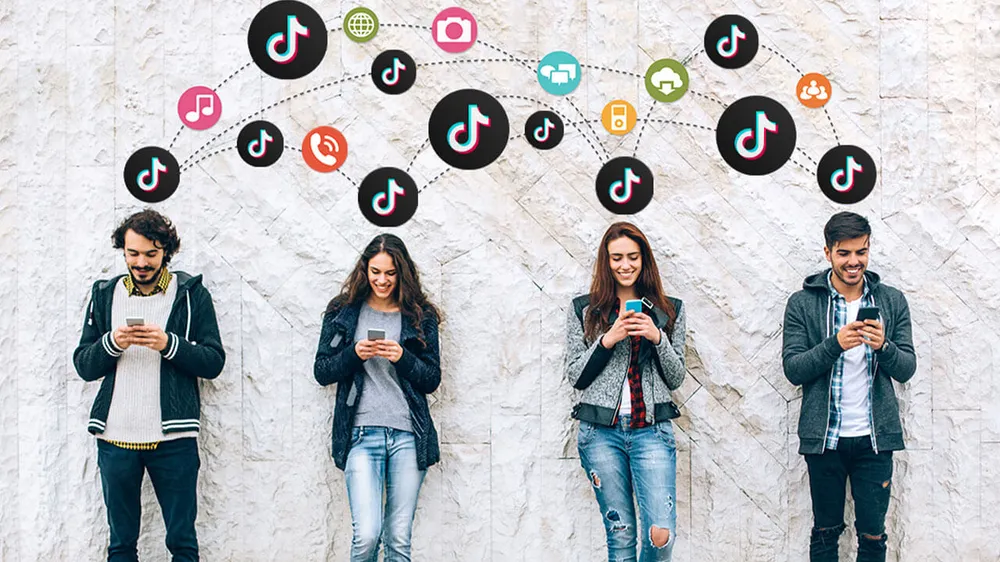
- Download Google Chrome Enterprise Your Comprehensive Guide to Secure Deployment and Management
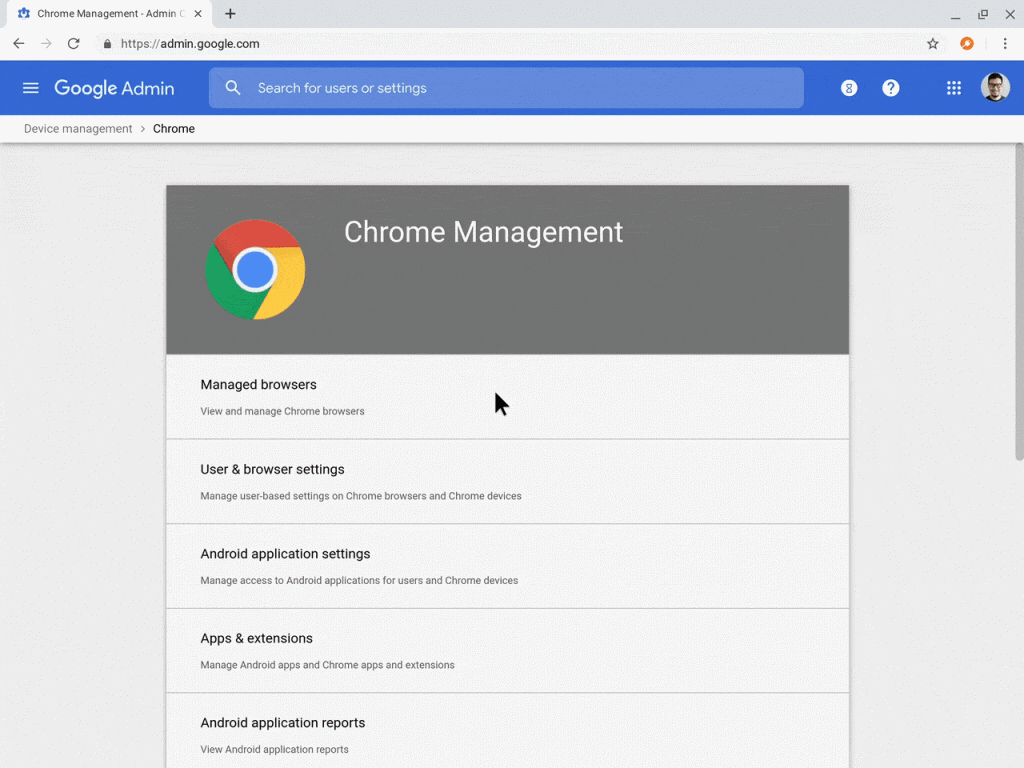
- Download Google Chrome Enterprise
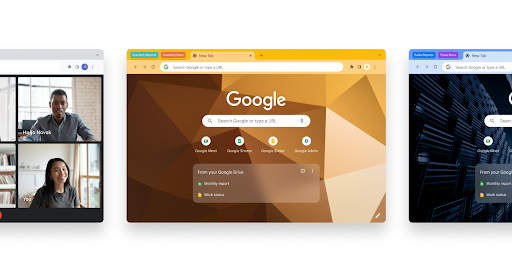
- How to Find Your TikTok Stream Key on Mobile